To add a Co-Agent/Team Member to the transaction file, click on Menu > Transactions > Property Address > Contacts. Then click on the button Add New > Add Co-Agent/Team Member. A pop window will come up that states (Add Transaction Contact). There you can add the Contact Type called “Co-Agent”, then select Agent by entering in their name, a drop menu will appear providing a list of all the agents in the Brokerage Firm, then select the agent profile from the drop menu.
If you click on Save, now the Co-Agent will be able to see the transaction in their system with a description that states
(involved as Co-Agent/Team Member) right next to the property address. If the Co-Agent is not able to open the transaction file, that is because the primary Agent did not share the file with the Co-Agent.
Toggle Switch Settings
Allow Co-Agent/Team Member to See Transaction Details – When you turn the toggle switch to the right, you are providing the Co-Agent with access to the transaction file. The Co-Agent will be able to view the file in their system but they won’t be able to edit the transaction details, upload documents, complete tasks or add activities notes.
The setting in the bottom that states
“Allow Co-Agent/Team Member to Edit Transaction”. If you add a checkmark in the box, you will be providing the Co-Agent Permissions to edit the entire transaction file.
Click on the link to above to watch a video on “How to add a Co-Agent/Team Member to a Transaction. If you have any questions or need any assistance, please feel free to give us a call at 1-866-546-6935.