If you are having issues saving a transaction within RealtyBackOffice, this video will definitely help you with that as we will be showing you how to resolve that problem.
If you go to the Menu > Transactions and click Add Transaction, and if you start typing in the address in the pop-up, you will notice that RBO will provide you with some options in a dropdown menu. But if you decide to type up the address yourself, you will notice that when you try adding the state in the State field, you will see that there is an Autofill Settings from Chrome that will appear in the dropdown menu. Chrome basically has a setting called Auto filler, and what it does is it remembers every single address you have ever put in your computer and when it starts getting longer and longer, you are not going to be able to see the RealtyBackOffice drop menu that shows the name of the state.
What you need to do to disable this Chrome function is you need to click on Autofill Settings from the drop menu and disable the option. After you do that, you will be able to see the RBO drop menu when you are trying to fill out the Add Transaction pop-up window. Now, when you select the option from the drop-down menu, the State field will no longer be in red and you can now fill out the rest of the fields in the pop-up. Once done, click on Save. If you have tried clicking on Save for a transaction and the transaction does not show in the list, it is because the Autofill menu is covering the State field, and if you do not select a state, the transaction will not be saved until the Autofill function is disabled. If you do not see the option to go to Autofill Settings from the drop menu, you can go to Menu on Chrome > Settings > Advanced > scroll down to Passwords and Forms > click on Autofill Settings and there, you will be able to disable it by turning off the toggle switch to the left.
If you have any questions, please feel free to email us at techsupport@xcellencerealty.com or call us at (786) 697-0778.