There are times when you would need to add a comment to a transaction task because, for example, you wanted to tell an Agent that there is a missing initial on page two of a document and the Agent needs to correct that. This video shows you how easy it is and how beneficial it is for you in communicating with your Agents regarding a transaction task.
To add a comment to a transaction task, you would need to click on the three dots of the transaction task (hover over the task to see the three dots) and select Add Comment (this is under the Tasks tab on the right-hand side). After clicking Add Comment, a window will pop up for you to be able to type in the comment and it also allows you to put in the email address of the person/s you are communicating with. Click on Save after you have done so. An email is going to be sent to the party and the email subject will say New comment added to a Transaction Task. The body of the email will contain the transaction task comment, as well as the name of the transaction task and the property address. It will also provide a link to the transaction so that the Agent can easily click on the link and get straight to the file.
Note that both Admins and Agents are able to use the Add Comment function.
Also, when the Admin hovers over the transaction task and clicks on the three dots, the Admin also has the option to click on Task Logs, and what that does is it allows the Admin to view all the comments (from the Agent and Admin) and all the changes (who completed the task) made to a specific task.
If you have any questions, please feel free to email us at techsupport@xcellencerealty.com or call us at (786) 697-0778.