In the RealtyBackOffice E-Sign platform, you are able to autocomplete text on a document quicker by auto-completing information from either a Contact record or a Transaction file when you are adding text to a document.
For example, when you are inside a document and you click on Add Text from the Document Tools when you double click inside the text field, we are going to bring up a pop-up that allows you to auto-complete information from either My Contacts or Transactions.
If you select My Contacts from the Autocomplete From field and type in the name of the contact under Select Contact, in the next dropdown menu, it will enable you to add data fields like First Name, Last Name, Company, Phone, Email, etc. As you can imagine, this can be very useful especially if you do not know the person’s phone number as the system will auto-complete it for you.
If you select Transactions and enter the property address in the Select Transaction field, it will allow you to insert different types of data such as Property Address, Property City, Property State, Property Zip Code, and various other data types that we give you. After you make all your selections, click on Save.
In the future, we are wanting to also give you the ability to auto-complete information from tax data in situations where you need to add a folio number or a tax I.D. number of a property when filling out a contract. As you well know, those numbers are often pretty long so with that feature, you will be able to look for the property, select the tax I.D. and insert that data into the form you are filling out.
If you have any questions, please feel free to email us at techsupport@xcellencerealty.com or call us at (786) 697-0778.