To assign documents to a task, the first step is to click on the Documents tab inside of a transaction file. Once you have uploaded all of the documents to the Documents tab then the next step you will want to do is go to the right side of the screen where you will see all the tasks that your broker wants you to complete. From the Tasks tab, go ahead and select the task by putting a checkmark inside the box. Once that is done, a window will appear where you can select the document/s to be able to link to the task. After you have done so, click on Save. Once you do that, the document will now be tagged with that specific task.
What will happen after that is the checkbox will turn orange which basically means that it requires broker review. The broker at the office will now go inside the system and the broker will review the document. Once it has been reviewed, the broker will mark it as complete. When the broker marks it as complete, it will turn green and the task will no longer be seen on the tasks list/area.
Note that if you want to see tasks that your broker has approved in the past, you can toggle the switch to the left and you will see the tasks that your broker has reviewed. If you ever want to review task logs and comments, you can click on Task Logs and you will be able to see any changes that were done to a specific task or any notes that were added to a specific task.
If you have any questions, please feel free to email us at techsupport@xcellencerealty.com or call us at (786) 697-0778.