To add a contact inside of a transaction file, click on the Contacts tab in the middle panel. Then, click on Add New > Add Contact. After that, a pop-up will come up that you can fill out about the contact that you would like to add. If the contact is already in the system, RBO will give you a drop menu in a specific field so you can select from the available contacts and auto-fill the contact information. Note that if you decide not to use the drop menu and decide to type in the information yourself and you have an auto filler in place, the auto filler is going to cover the RBO drop menu. An auto filler is something that comes with the Chrome browser. Chrome gives you the ability to auto-fill fields when you are inside of any website.
Note that every auto filler is different; some might have one entry and some might have a long list of entries. If the list is long, you are not going to see the drop menu at all from RBO. To resolve this, click on Autofill Settings from the drop menu and turn the toggle switch to the left, then go back to RBO to see that the auto-fill option is no longer in the drop menu, and you can now select the contact from RBO. Note that in RealtyBackOffice, when filling out the contact window, you have to select from the drop menu even when you are typing the information completely e.g. Florida in the state field. To know that there are no errors in the fields, the field should not be in red. With the phone number and email fields, if you do not have the information, you can click the X circles to the left of the fields so that you are able to click Save.
If you have any questions, please feel free to email us at techsupport@xcellencerealty.com or call us at (786) 697-0778.