This article will discuss how you can delete a signer from a document that is in an “Awaiting” status.
If you have added two signers in a document and, for example, one of them comes by the office and tells you he/she wants to sign the document in person with wet signatures, you would now need to delete that signer from the document. To do that, click on the document that has a status of awaiting. Inside the document, you have the capability to delete the signer by clicking the three dots right next to the signer’s name > then click on Delete. If you delete a signer, a window will pop up and will ask you if you are sure to delete the signer. Once deleted, the document will now be marked as “Signed” and you can download it or print the certificate.
If you have any questions, please feel free to email us at techsupport@xcellencerealty.com or call us at (786) 697-0778.