To send an email to your client from RealtyBackOffice, go to Working Documents and E-Sign area. Once there, hover over the document you want to email and click the three dots. Note that the only document statuses that are available to be emailed are Draft and Signed. If the document is in an “awaiting” status, it cannot be emailed or downloaded.
Once you have clicked on the three dots, select Email a Copy from the menu options. After you do that, a window will come up where you need to put in the recipient’s email address and a message in the body of the email, then click on Send. It is very important to note that in the email field, after typing in the recipient’s email, you need to press Enter on your keyboard to make a grey bubble around the email address which means the email is able to be sent out. Also, note that you are able to type in another email address in this field if needed. After you finish adding all the information, click on Send.
If you have any questions, please feel free to email us at techsupport@xcellencerealty.com or call us at (786) 697-0778.